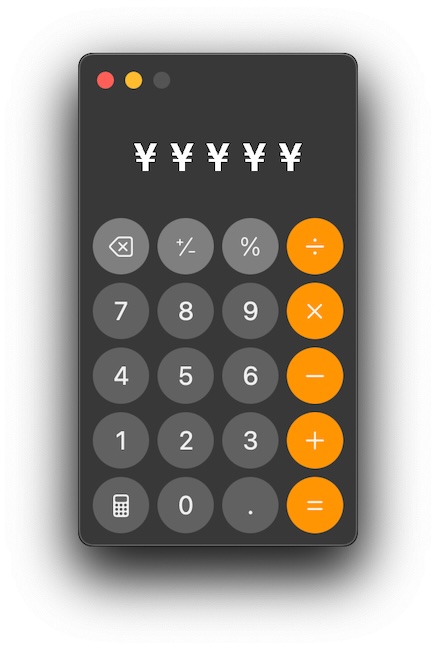
Difficulty: Easy
If you haven’t mastered the metric system or are contemplating a purchase on Amazon.uk, you may find the need to convert one unit of measure, currency, or whatever into another. You can hop onto a search engine if you’re online. But on a Mac, you’re only a couple of clicks away from an even better solution.
Apple has hidden a very powerful conversion tool inside the macOS Calculator app. Because Calculator is so straightforward, you might’ve never even looked up at the menu bar when it was running. And if you did, there’s nothing very obvious. But open up the View menu. There you’ll find your three desktop calculators, Basic, Scientific (with a lot of useful functions like memory and parentheses, even if you’re not a scientist, and the Programmer calculator, very useful if you’re a programmer (I guess). If going up into the menu bar is too much work, the bottom left button of all the calculators does most of the same things.
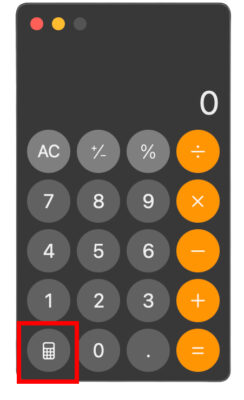
Becoming a Convert
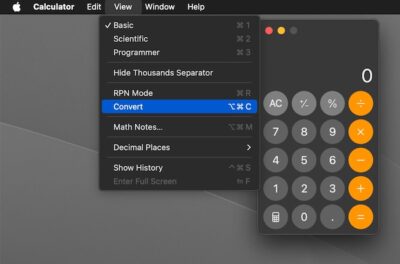
Among those options, you’ll find Convert (or <option> + <cmd> + <c>). When you select that, a second calculator readout will open up with a pair of arrows on the left next to the dividing line, telling you you’re in conversion mode. On the right under the numeric display, you’ll find an even tinier up- and down-carat pair where all the power is hiding. Click on one of them, and you’ll discover fourteen different kinds of units, from angle to weight that can be converted. For currency, it checks up-to-the-minute exchange rates, very handy if you want to see how the Albanian Lek (ALL) is doing against the Yemini Real (YER).
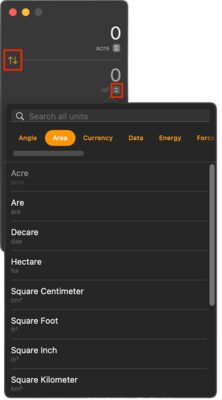
I should note that the Convert function isn’t available in the Programmer calculator, which lets you do programmer-ly things such as converting between ASCII and Unicode, base 8, 10, hexadecimal, or binary notation.
But Wait! There’s More!
You may have noticed the Spotlight Search bubble above the Units list. (Frankly, I missed it for quite a while.) It will let you avoid scrolling to the sometimes very long list of possibilities for a given unit of measure. It’s a huge timesaver, especially for converting Currency.
The Mac calculator has a storied and colorful history, created for the original Mac 128 by Chris Espinoza with so much interference, um, advice, from Steve Jobs, Chris created a Calculator Construction Set for Steve to fool around with until to find a suitable design. (Steve was also part of the reason why it took util 2024 for a native calculator app to appear on the iPad—he wanted something more than a big, fat, version of the calculator.)
There are some other cool options in the Mac’s Calculator, but now that I’ve brought it to your attention, you can explore for yourself.
Leave a Reply